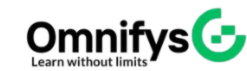No products added!
Category
Date Posted
March 20, 2025
/
After Effects serves as a powerful and indispensable tool for creating stunning motion graphics and jaw-dropping visual effects, whether you’re a beginner taking your first steps or an experienced professional looking to refine your skills, mastering key techniques can elevate your projects and turn your videos into captivating cinematic experiences. In this blog post, we’ll explore 10 crucial After Effects techniques that will empower you to produce mesmerizing visuals and ensure your audience is left with a lasting and unforgettable impression.
What is After Effects?
After Effects stands as a premier software for crafting motion graphics, compositing, and visual effects. Renowned in film, television, and online content creation, it excels in animating titles, integrating special effects, and designing dynamic visuals. Its robust toolset empowers creators to transform static imagery into captivating motion, elevating the quality of video projects.
Why Do We Need These Techniques?
Mastering After Effects techniques can help you:
- Create more professional and engaging videos.
- Improve storytelling with visual enhancements.
- Save time with efficient workflows.
- Stand out in the competitive field of motion design.
These techniques can be applied to everything from advertisements and explainer videos to YouTube intros and cinematic sequences.
10 Must-Know After Effects Techniques
Smooth Keyframing with Easy Ease
Raw keyframes often result in stiff, mechanical animations. To achieve smoother, more organic motion, apply Easy Ease (F9). For greater precision, take advantage of the Graph Editor to fine-tune speed curves, ensuring your animations exude a refined, professional quality.
2. Motion Tracking for Seamless Integration
Motion tracking allows you to attach text, images, or effects to a moving object. Use After Effects’ Track Motion tool to analyze movement and apply it to your layer. This is perfect for adding graphics to a person’s hand, stabilizing shaky footage, or creating immersive effects.
3. Masking for Dynamic Effects
Masks let you control what parts of a layer are visible. By animating masks, you can create eye-catching transitions, text reveals, or shape-based animations. Try using the Pen Tool (G) to draw custom masks for unique effects.
4. 3D Layer & Camera Movement
Adding depth to your animations makes them more engaging. Enable the 3D Layer option and use the Camera Tool (C) to create cinematic movements. You can simulate real-world camera effects like depth of field and parallax to enhance storytelling.
5. Using Blending Modes for Stylized Looks
Blending modes help layers interact visually in creative ways. Experiment with Screen, Multiply, or Overlay to achieve stunning lighting, texture, or color effects. This is especially useful when working with stock footage, textures, or fire/glow effects.
6. Null Objects for Advanced Animation Control
A Null Object is an invisible layer that can control multiple elements. By parenting layers to a null object, you can move, scale, or rotate them together. This is perfect for organizing complex animations without affecting individual keyframes.
7. Time Remapping for Speed Effects
Want to create slow-motion or time-lapse effects? Enable Time Remapping (Ctrl+Alt+T) and adjust keyframes to speed up or slow down footage. This technique is great for dramatic storytelling, music videos, and cinematic sequences.
8. Glow & Light Effects for Cinematic Impact
A subtle glow can add a dreamy or futuristic look to your design. Use Glow, CC Light Sweep, or Optical Flares (third-party plugin) to create striking highlights and light effects that make your visuals pop.
9. Text Animation for Engaging Titles
Animated text grabs attention! Explore After Effects’ Text Animator Presets for ready-made effects or manually animate text using Opacity, Position, and Scale keyframes. Combine this with motion blur for a more dynamic appearance.
10. Particle Effects for Energy & Motion
Particles can make any scene more lively. Use CC Particle World or Particular (third-party plugin) to create rain, fire, smoke, or magical sparkles. With some tweaking, you can create mesmerizing energy bursts or futuristic HUD elements.
Final Thoughts
Mastering these 10 essential After Effects techniques can significantly elevate the quality of your projects, ensuring you create visually stunning and engaging content. Whether you’re designing a captivating YouTube intro, crafting a dynamic social media advertisement, or producing a high-impact cinematic animation, these invaluable skills will help your work stand out and leave a lasting impression on your audience.
Job Interview Preparation (Soft Skills Questions & Answers)
Tough Open-Ended Job Interview Questions
What to Wear for Best Job Interview Attire
Job Interview Question- What are You Passionate About?
How to Prepare for a Job Promotion Interview
Stay connected even when you’re apart
Join our WhatsApp Channel – Get discount offers
500+ Free Certification Exam Practice Question and Answers
Your FREE eLearning Courses (Click Here)
Internships, Freelance and Full-Time Work opportunities
Join Internships and Referral Program (click for details)
Work as a Freelancer or Full-Time Employee (click for details)
Flexible Class Option
Week End Classes For Professionals SAT | SUN
Corporate Group Training Available Options
Online Classes – Live Virtual Class (L.V.C), Online Training
Designing & Animation Courses
Diploma in 3DS Max – Animation & Visualizer
Diploma in Graphics & Animation Course
Graphic Design & Animation – Multimedia Training (6 in 1 Course)
2D Animation Course for Beginners
Multimedia Course 3Ds MAX- Diploma Animation Graphics
Film Video Editing Professional – Premier Pro, DaVinci, After Effects (3 in 1 Course)