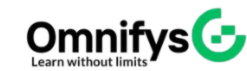No products added!
Category
Date Posted
March 19, 2025
/
Picture slashing your 3D modeling time by half. Seems too good to be true? Not with the magic of 3ds Max shortcuts. In the world of 3D modeling and animation, efficiency is everything. By mastering these tools, you’ll save both time and effort. This guide uncovers the must-know 3ds Max shortcuts that will revolutionize your workflow and supercharge your productivity.
Mastering the Essentials: Navigation and Viewport Shortcuts
Navigating the 3D world in 3DS Max can be a breeze. It just requires knowing the right shortcuts. Forget fumbling around with menus. These quick keys will keep you moving smoothly.
Basic Camera Controls
Moving around your scene is crucial. You can easily orbit, pan, and zoom. It’s all about the mouse and a single key.
- Alt + Middle Mouse Button: Orbit around your scene.
- Middle Mouse Button: Pan across your view.
- Mouse Wheel: Zoom in and out with ease.
Viewport Switching
Need to jump between different views? There are handy shortcuts to do it. See your model from the top, front, or side instantly. This will speed up your modeling and design.
- T: Switch to the Top view.
- F: Jump to the Front view.
- L: See the Left view.
- P: Go to the Perspective view.
Utilizing Named Views
Do you have camera angles that you use a lot? Named views are your friend. Set them up, then use shortcuts to jump to them. This saves time when showing off key parts of your model.
- Actionable tip: Set up named views for frequently accessed camera angles. This avoids repetitive adjustments.
Selection and Transformation: Precision at Your Fingertips
Selecting and moving objects is a core part of 3D work. 3ds Max shortcuts can make this much faster. Quickly grab what you need. Precisely place objects where they belong.
Efficient Object Selection
Picking the right objects is key. Quickly select one or many. Filter selections to grab just what you need.
- Ctrl + Click: Add more objects to your current selection.
- Alt + Click: Remove objects from the selection.
- H: Open the “Select by Name” window to pick specific objects.
Transforming Objects Quickly
Moving, rotating, and scaling needs to be fast and exact. 3ds Max has shortcuts to make it happen. These shortcuts will help you position, orient, and size objects quickly.
- W: Activate the Move tool.
- E: Activate the Rotate tool.
- R: Activate the Scale tool.
- X/Y/Z: Limit transformations to a single axis.
Snapping Shortcuts for Accuracy
Snapping ensures your objects align perfectly. Use hotkeys to quickly toggle and adjust snapping settings. This is great for architectural modeling or product design.
- Actionable tip: Use the ‘S’ key to toggle snapping. Then, use ‘A’ for Angle Snap. Use ‘Shift + Right Click’ for quick snap settings.
Modeling Magic: Shortcuts for Creation and Editing
Modeling can be complex. Shortcuts make the process faster and more fun. Learn these, and you’ll build models with speed.
Primitive Creation Shortcuts
Need a box, sphere, or cylinder? Quickly create basic 3D shapes. This is the foundation of most models.
- Actionable tip: Use the keyboard entry rollout. Define exact dimensions when creating primitives.
Polygon Editing Power
Editing polygons is essential for detailed models. Quickly select vertices, edges, and faces. Then, modify them with ease.
- 1: Select Vertex sub-object level.
- 2: Select Edge sub-object level.
- 3: Select Border sub-object level.
- 4: Select the Polygon sub-object level.
- 5: Select the Element sub-object level.
- Ctrl + B: Apply the Bevel tool.
Modifier Stack Mastery
The modifier stack allows non-destructive editing. Quickly access and manipulate modifiers. This is key for flexibility.
- Actionable tip: Use “Collapse To” (Right Click -> Collapse To) to bake modifiers.
Rendering and Materials: Speeding Up the Final Steps
Materials and rendering bring your models to life. Speed up the final steps with these 3ds Max shortcuts. Optimize your workflow from start to finish.
Quick Material Application
Applying materials shouldn’t slow you down. Use these shortcuts to assign them fast. Your models will look great in no time.
- M: Open the Material Editor.
- Drag and Drop: Drag materials directly onto objects.
Rendering Shortcuts and Settings
Ready to see your creation shine? Quickly access render settings and start renders. This will allow you to see the fruits of your labor.
- F10: Open the Render Setup window.
- Shift + Q: Start a Quick Render.
Optimizing Render Performance
Want faster renders? Adjust render settings with shortcuts. This will save time while getting great results.
- Actionable tip: Use region rendering (Ctrl + Shift + R). It is great for testing specific areas of your scene.
Customization and Advanced Techniques
Take your 3ds Max skills to the next level. Create your own shortcuts. Automate tasks with scripts and macros.
Customizing Keyboard Shortcuts
Make 3ds Max truly your own. Create shortcuts for your most used tools. This will speed up your specific workflow.
- Actionable tip: Use the “Customize User Interface” window. Create shortcuts just for you.
Macros and Scripting for Automation
Automate repetitive tasks with macros and scripting. This will free you to focus on the creative aspects.
Workspace Organization Tips
A clean workspace boosts productivity. Customize toolbars and arrange your layout. Organize your workspace for maximum efficiency.
- Actionable tip: Create custom toolbars for your frequently used commands.
Conclusion
3ds Max shortcuts can transform your workflow. They save time and boost productivity. Start using these shortcuts in your daily work. You will model and animate more efficiently than ever before.
Job Interview Preparation (Soft Skills Questions & Answers)
Tough Open-Ended Job Interview Questions
What to Wear for Best Job Interview Attire
Job Interview Question- What are You Passionate About?
How to Prepare for a Job Promotion Interview
Stay connected even when you’re apart
Join our WhatsApp Channel – Get discount offers
500+ Free Certification Exam Practice Question and Answers
Your FREE eLEARNING Courses (Click Here)
Internships, Freelance and Full-Time Work opportunities
Join Internships and Referral Program (click for details)
Work as Freelancer or Full-Time Employee (click for details)
Flexible Class Options
Week End Classes For Professionals SAT | SUN
Corporate Group Training Available
Online Classes – Live Virtual Class (L.V.C), Online Training
Related Courses
Diploma in 3DS Max – Animation & Visualizer