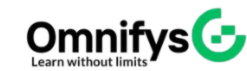No products added!
Category
Date Posted
March 8, 2025
/
Cloud storage plays a vital role in our digital world, offering a convenient way to store photos, videos, documents, and backups. However, the frustration sets in when you see that dreaded notification: “Storage Full.” This can be especially challenging if you depend on cloud storage for both personal and professional needs.
Running out of space? No problem! Here are some easy tips to free up storage and make room for what’s important. Let’s explore the best ways to optimize your cloud storage and keep it working efficiently.
Check What’s Taking Up Space
Before you start deleting files, it’s important to understand what’s using up most of your cloud storage. Most cloud services offer built-in tools to help you analyze storage usage.
- Google Drive: Go to Google One Storage to see a breakdown of your usage.
- Dropbox: Check the “Storage” section in account settings.
- OneDrive: Visit “Manage Storage” in your Microsoft account.
- iCloud: Open “Manage Storage” in iCloud settings on your device.
By identifying the biggest space hogs—whether it’s videos, large documents, or old backups—you can prioritize what to delete first.
Delete Unnecessary Files
A cluttered cloud is just like a messy room. It’s time to clean up!
- Identify large files: Sort your files by size and remove the biggest ones you no longer need.
- Delete duplicates: Sometimes, we upload the same file multiple times. Use a duplicate file finder tool to clear them out.
- Remove old backups: Cloud services often keep automatic backups of old devices and apps. Check for outdated ones and delete them.
- Get rid of unused documents: If you haven’t opened a document in years, chances are you don’t need it anymore.
Optimize Photos and Videos
Media files are usually the biggest culprits when it comes to cloud storage consumption. Here’s how to optimize them:
- Convert to high-efficiency formats: Use HEIF for photos and HEVC for videos, which take up less space without losing quality.
- Compress large files: Use tools like TinyPNG for images or HandBrake for videos.
- Enable Google Photos storage saver mode: It reduces image and video file sizes while maintaining decent quality.
If you need to keep high-resolution versions, consider storing them on an external drive instead.
Clear Out Old Emails and Attachments
Did you know emails and attachments can take up a surprising amount of cloud storage? If you use Gmail, Outlook, or iCloud Mail, try these steps:
- Search for large emails: Use search operators like
size:10MBin Gmail to find and delete large messages. - Delete old email attachments: Many emails come with large attachments you no longer need.
- Empty the trash and spam folders: These folders can contain hidden files taking up space.
Regular email maintenance can help prevent storage issues down the road.
Move Files to Alternative Storage Solutions
Cloud storage is convenient, but it’s not the only option. If you need to free up space, consider moving files elsewhere:
- External hard drives or SSDs: Store large, rarely accessed files offline.
- Network Attached Storage (NAS): A great option for families and businesses that need centralized storage.
- USB flash drives: Good for transferring files quickly without taking up cloud space.
If you don’t need to access a file frequently, it’s better to keep it offline instead of occupying valuable cloud storage.
Use Cloud Storage Alternatives
If your current cloud storage is full, switching or expanding to another cloud service can be a great solution. Here are some of the best options:
- Google Drive (15GB free) – Ideal for Google users, integrates well with Docs, Sheets, and Photos.
- Dropbox (2GB free) – Great for file sharing, but limited free storage.
- OneDrive (5GB free) – Best for Microsoft users, syncs well with Windows and Office.
- iCloud (5GB free) – Perfect for Apple users, but fills up quickly with backups.
- MEGA (20GB free) – Offers excellent encryption and a generous free storage plan.
- pCloud (10GB free) – Secure and reliable, with lifetime storage plans available.
If you don’t want to pay for more storage, you can create multiple accounts and manage them using cloud management tools like MultCloud or CloudHQ, which allow you to sync and transfer files between different services.
Enable Smart Sync or Selective Sync
Many cloud services offer options to keep files online without taking up local storage.
- Dropbox Smart Sync – Lets you store files online while keeping a placeholder on your computer.
- Google Drive Selective Sync – You can choose which folders to sync to your device and which to keep online only.
- OneDrive Files On-Demand – This feature allows you to access cloud-stored files without downloading them.
These tools help you access your files anytime without cluttering your device or cloud storage.
Archive Old Files
If you don’t need instant access to certain files, archiving them is a smart way to save space.
- Compress files into ZIP or RAR format – This reduces file size and makes them easier to store.
- Move older files to an external drive or NAS – Keep your cloud storage clean by offloading old data.
- Use cold storage solutions like Amazon Glacier – This is ideal for archiving large files that don’t need frequent access.
Archiving keeps your cloud organized while ensuring your data remains safe.
Use Streaming Services Instead of Storing Media
Do you store a lot of music, movies, or TV shows on your cloud? You might not need to!
- Music: Instead of uploading MP3s, use streaming services like Spotify, Apple Music, or YouTube Music.
- Movies & TV Shows: Services like Netflix, Disney+, and Amazon Prime Video allow you to stream on demand.
- Documents & Books: Instead of storing PDFs and eBooks, try Kindle Cloud or Google Books.
By switching to streaming, you can free up massive amounts of cloud space.
Optimize App Data and Cache Storage
Many apps back up unnecessary data to the cloud. Here’s how to free up space:
- Google Drive: Delete app backups from Android devices (Settings > Manage Backups).
- iCloud: Remove old app data in iCloud settings (Settings > Apple ID > iCloud > Manage Storage).
- OneDrive & Dropbox: Check for hidden cache files in the settings menu and clear them.
Clearing this data can instantly recover several gigabytes of storage!
Take Advantage of Free Cloud Storage Offers
Many cloud storage services offer bonus storage through promotions, referrals, and special deals.
- Google One free trials: Occasionally offers bonus storage for active users.
- Dropbox referrals: Earn extra storage by inviting friends.
- Microsoft 365 subscription: Comes with 1TB of OneDrive storage.
- Samsung & Huawei users: Often receive free cloud storage as a promotion.
Always keep an eye on these offers to maximize your available storage without paying extra!
Manage Shared Folders and Collaborations
Shared folders can take up a lot of your storage, especially if you’re working on team projects.
- Check your shared files: If someone shares a large folder with you, it eats into your storage quota.
- Remove yourself from unneeded shared folders: In Google Drive and Dropbox, go to “Shared with me” and remove files you no longer need.
- Ask collaborators to transfer ownership: If you don’t need to store a shared file, ask the owner to take full responsibility for storage.
By managing shared files efficiently, you can save space without losing important collaborations.
Use Multiple Cloud Accounts Wisely
Instead of upgrading your storage plan, consider spreading your files across multiple free cloud storage accounts.
- Google Drive for documents and backups
- Dropbox for work and collaboration
- OneDrive for Microsoft-related files
- MEGA or pCloud for personal storage
To manage multiple accounts easily, use tools like MultCloud, CloudHQ, or Rclone to sync and transfer files between them.
Conclusion
Running out of cloud storage doesn’t mean you have to upgrade to a paid plan immediately. With a few smart strategies, you can free up space, optimize file storage, and even find alternative solutions without spending extra money.
Job Interview Preparation (Soft Skills Questions & Answers)
Tough Open-Ended Job Interview Questions
What to Wear for Best Job Interview Attire
Job Interview Question- What are You Passionate About?
How to Prepare for a Job Promotion Interview
Stay connected even when you’re apart
Join our WhatsApp Channel – Get discount offers
500+ Free Certification Exam Practice Question and Answers
Your FREE eLEARNING Courses (Click Here)
Internships, Freelance and Full-Time Work opportunities
Join Internships and Referral Program (click for details)
Work as Freelancer or Full-Time Employee (click for details)
Flexible Class OptionsWeek End Classes For Professionals SAT | SUN
Corporate Group Trainings Available
Online Classes – Live Virtual Class (L.V.C), Online Training
Related Courses
Cloud Computing Diploma Course – AWS Azure Google Cloud (All-in-One)
Cloud Computing Engineer Diploma
Google Professional Cloud Developer
Google Cloud Certified Professional Cloud Architect
AWS Training – AWS Certified Associate + Professional (2 in 1)