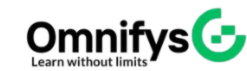No products added!
Category
Date Posted
March 26, 2025
/
Microsoft Word is one of the most powerful and widely used word-processing tools. Whether you are a student, professional, or business owner, mastering Word can help you create documents faster and with more precision. Here are some essential tips and tricks to enhance your efficiency in Microsoft Word.
1. Use Keyboard Shortcuts
Speed up your workflow by using keyboard shortcuts instead of navigating through menus.
Common Shortcuts:
- Ctrl + B – Bold
- Ctrl + I – Italic
- Ctrl + U – Underline
- Ctrl + C – Copy
- Ctrl + V – Paste
- Ctrl + Z – Undo
- Ctrl + Y – Redo
- Ctrl + S – Save
2. Utilize Styles for Consistent Formatting
Instead of manually formatting each section, use Styles to apply a uniform look throughout your document.
How to Use Styles:
- Go to the Home tab.
- Select a predefined style (e.g., Heading 1, Title, Subtitles).
- Customize styles to match your preferences.
3. Use Templates to Save Time
Microsoft Word offers a variety of built-in templates for reports, resumes, business letters, and more.
How to Access Templates:
- Click File > New.
- Search for a template.
- Customize it according to your needs.
4. Enable AutoSave and AutoRecover
Prevent data loss by enabling AutoSave and AutoRecover features.
Steps to Enable AutoSave:
- Click File > Options.
- Go to Save settings.
- Check AutoSave OneDrive and SharePoint Online files by default.
- Adjust AutoRecover time intervals for added security.
5. Use Find and Replace for Quick Edits
Easily find specific words or phrases and replace them with a few clicks.
How to Use Find & Replace:
- Press Ctrl + H.
- Enter the word you want to find.
- Enter the replacement word.
- Click Replace All.
6. Insert and Format Tables Quickly
Tables help organize data in a structured manner.
How to Insert a Table:
- Click Insert > Table.
- Select the number of rows and columns.
- Use Table Design to customize borders and styles.
7. Track Changes for Collaboration
When working with teams, use Track Changes to monitor edits.
How to Enable Track Changes:
- Go to Review > Track Changes.
- View edits in red markup.
- Accept or reject changes as needed.
8. Insert SmartArt for Visual Appeal
SmartArt graphics can make reports and presentations more engaging.
How to Insert SmartArt:
- Click Insert > SmartArt.
- Choose a diagram (e.g., Process, Hierarchy, Cycle).
- Customize colors and text
9. Use Headers, Footers, and Page Numbers
For professional documents, add headers, footers, and page numbers.
How to Insert Page Numbers:
- Click Insert > Page Number.
- Select position (Top, Bottom, or Margin).
- Customize style and alignment.
10. Convert Word Documents to PDF
Easily share your documents in PDF format for a polished and uneditable version.
How to Save as PDF:
- Click File > Save As.
- Choose PDF from the format dropdown.
- Click Save.
Conclusion
Mastering Microsoft Word can significantly improve your productivity and document quality. By using these tips and tricks, you can create professional and well-formatted documents efficiently. Start implementing these techniques today and make the most of Microsoft Word!
Job Interview Preparation (Soft Skills Questions & Answers)
Tough Open-Ended Job Interview Questions
What to Wear for Best Job Interview Attire
Job Interview Question- What are You Passionate About?
How to Prepare for a Job Promotion Interview
Stay connected even when you’re apart
Join our WhatsApp Channel and get discount offers
500+ Free Certification Exam Practice Questions and Answers
Your FREE eLEARNING Courses (Click Here)
Internships, Freelance, and Full-Time Work Opportunities
Join Internships and Referral Program (click for details)
Work as a Freelancer or Full-Time Employee (click for details)
Hire an Intern
Flexible Class Option
Weekend Classes For Professionals SAT | SUN
Corporate Group Training Available Options
Online Classes – Live Virtual Class (L.V.C), Online Training
Related Courses
Microsoft Office – Complete Course for Professionals
Advanced-Microsoft Excel Course
Computerized Accounting Course